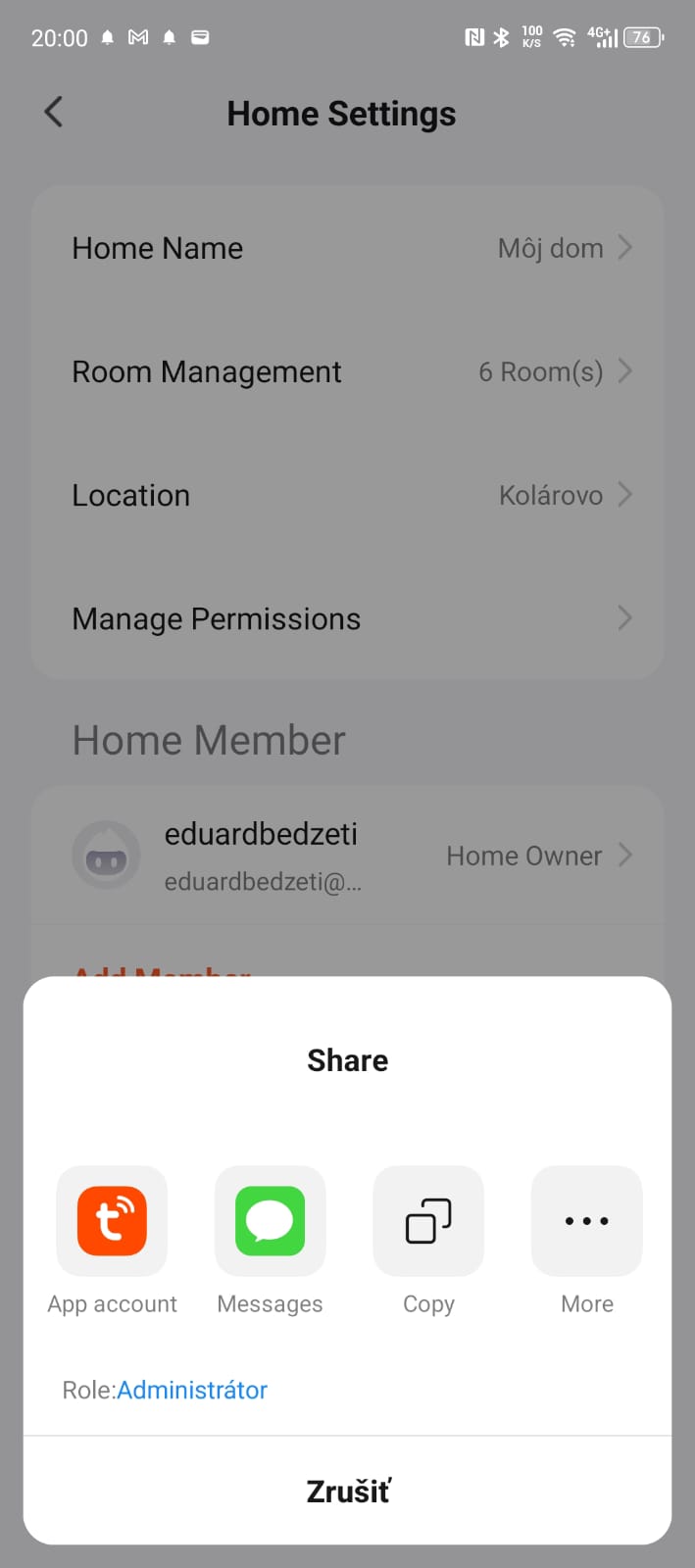In the location where the control unit is located, the Wi-Fi signal on the mobile phone must be at least at 60% level. (If the signal is weaker , troubleshoot the problem with a WiFi extender )
1. Please search for "Smart life" or "Tuya" app in Google Play or Apple Store
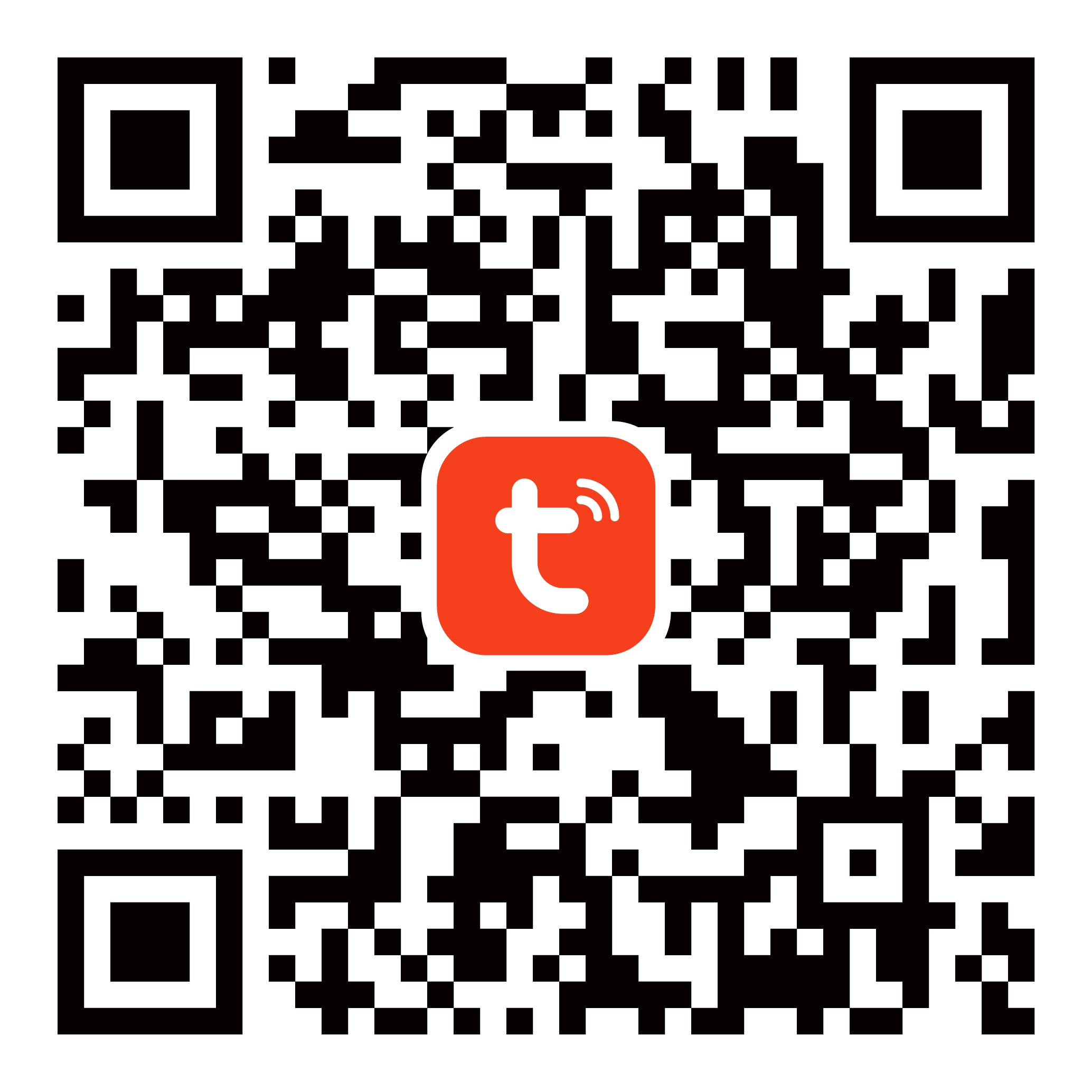
2. Check on the mobile phone if the WIFI signal strength is at least 60 % in the place where the control unit is connected
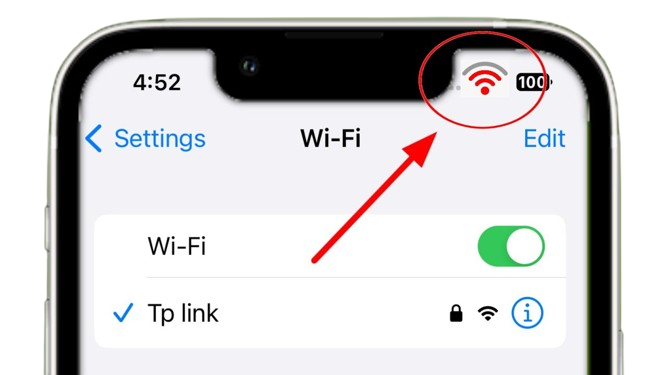
3. If you see a QR code on the device's display, the device is waiting to be paired with the Tuya Smart or Smart Life app.

4. If the QR code does not appear on the device display:
Press and hold the M button for a long time to enter the background settings

5. IN THE SETTINGS MENU
Using the M button - 12 x click on it up to field number 12. Wi-FI Device Reset and confirm with the + button.
If you see a QR code on the device's display, the device is waiting to be paired with the Tuya Smart or Smart Life app.

1. Open the "smart life" app, Add device: Please check firstly that your telephone have connected the available WIFI network, then click "add device " button
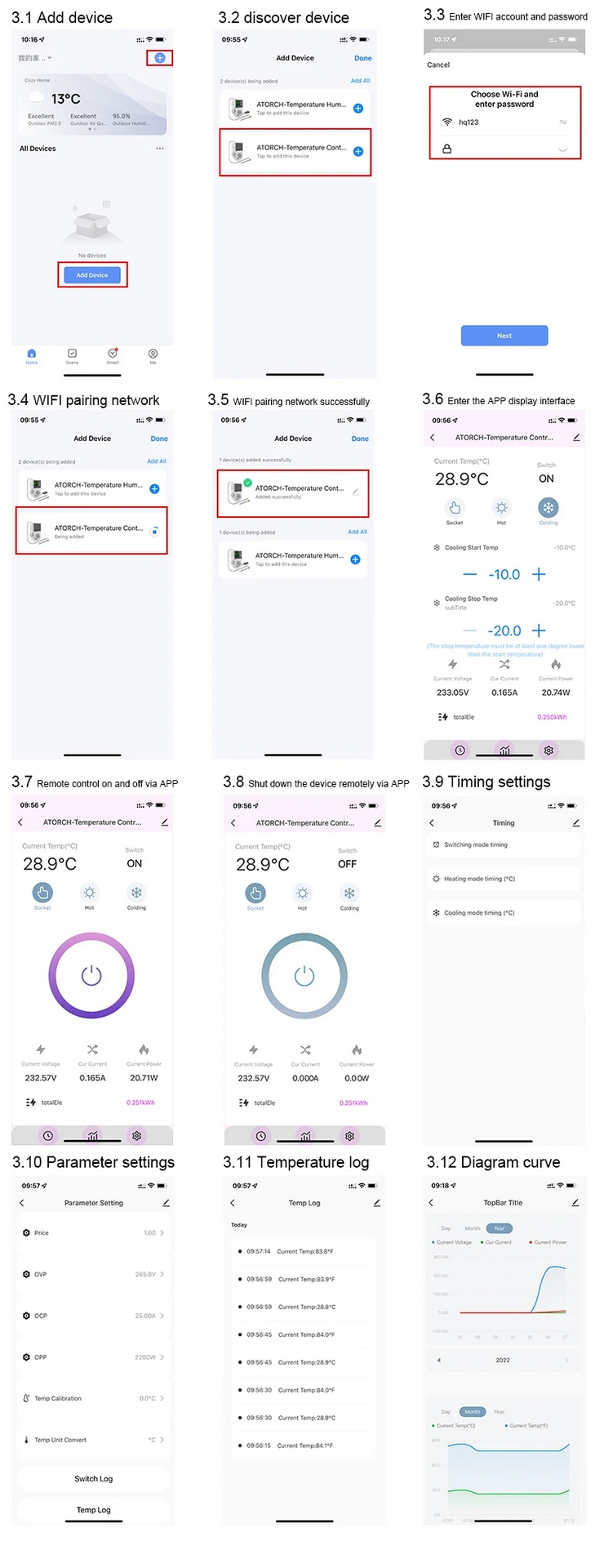
3.1 Add a device
3.2 Mark the device
3.3 Enter Wi-Fi network login credentials
3.4 Pair your Wi-Fi network
3.5 Successfully pair your Wi-Fi network
3.6 Enter the APP display interface
3.7 Remote on/off control via APP
3.8 Turning off the device remotely via APP
3.9 Timing settings
3.10 Parameter settings
3.11 Temperature record
3.12 Graph curve
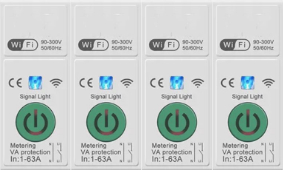
GETTING THE DEVICE UP AND RUNNING
1. Make sure you have WiFi and Bluetooth enabled on your mobile phone. Long press the button on the electronic circuit breaker.
The LED indicator on the button will start flashing.
2. Open the Tuya app and click on + (Add new device).
3. Enter the WiFi name and password for your WiFi network. The WiFi network must be 2.4GHz.
4. Wait for the device to be added to the app.
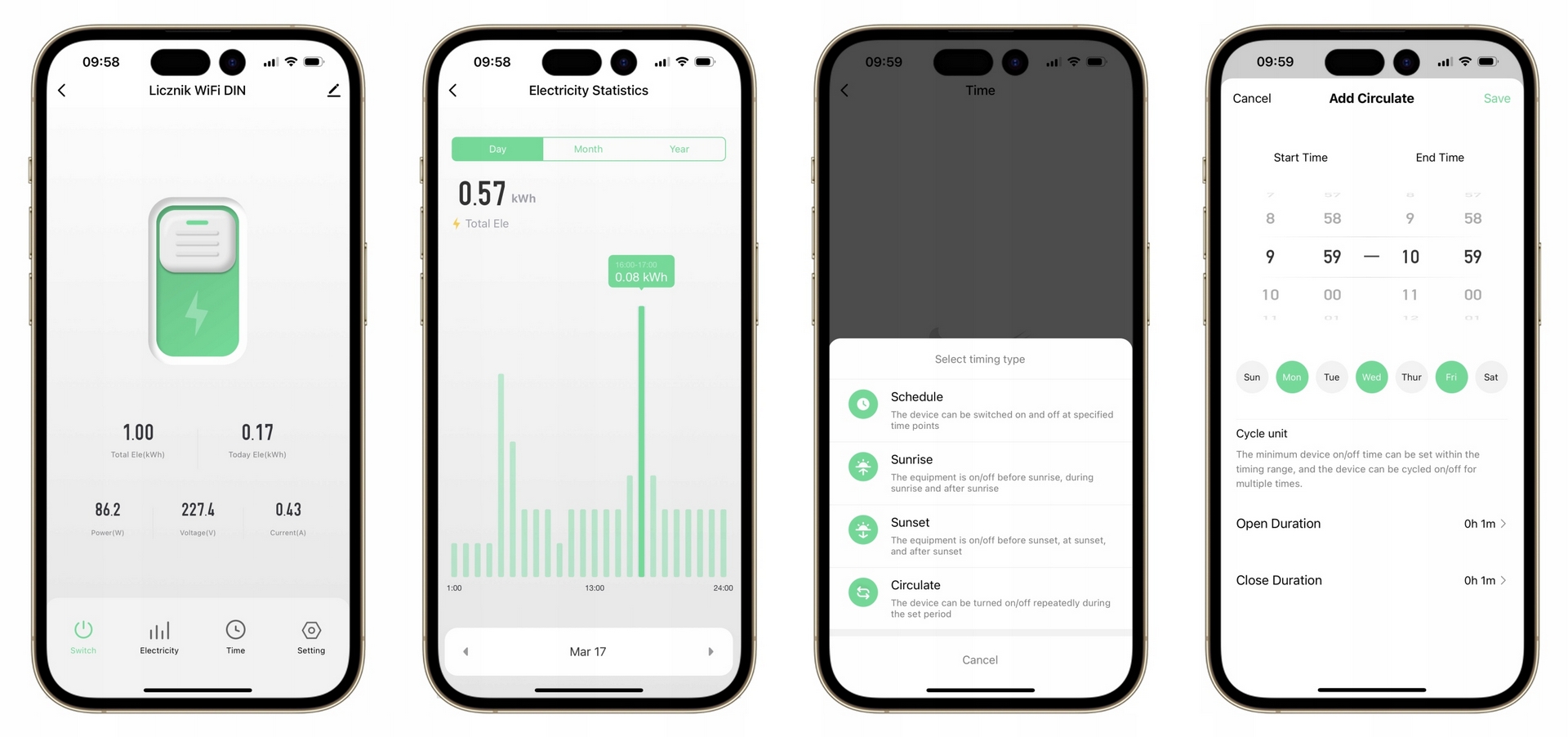
1. In the bottom bar in the bottom right corner, click on the fifth - last Me- My Profile icon
2. Click on the orange Home Management icon - Home Management
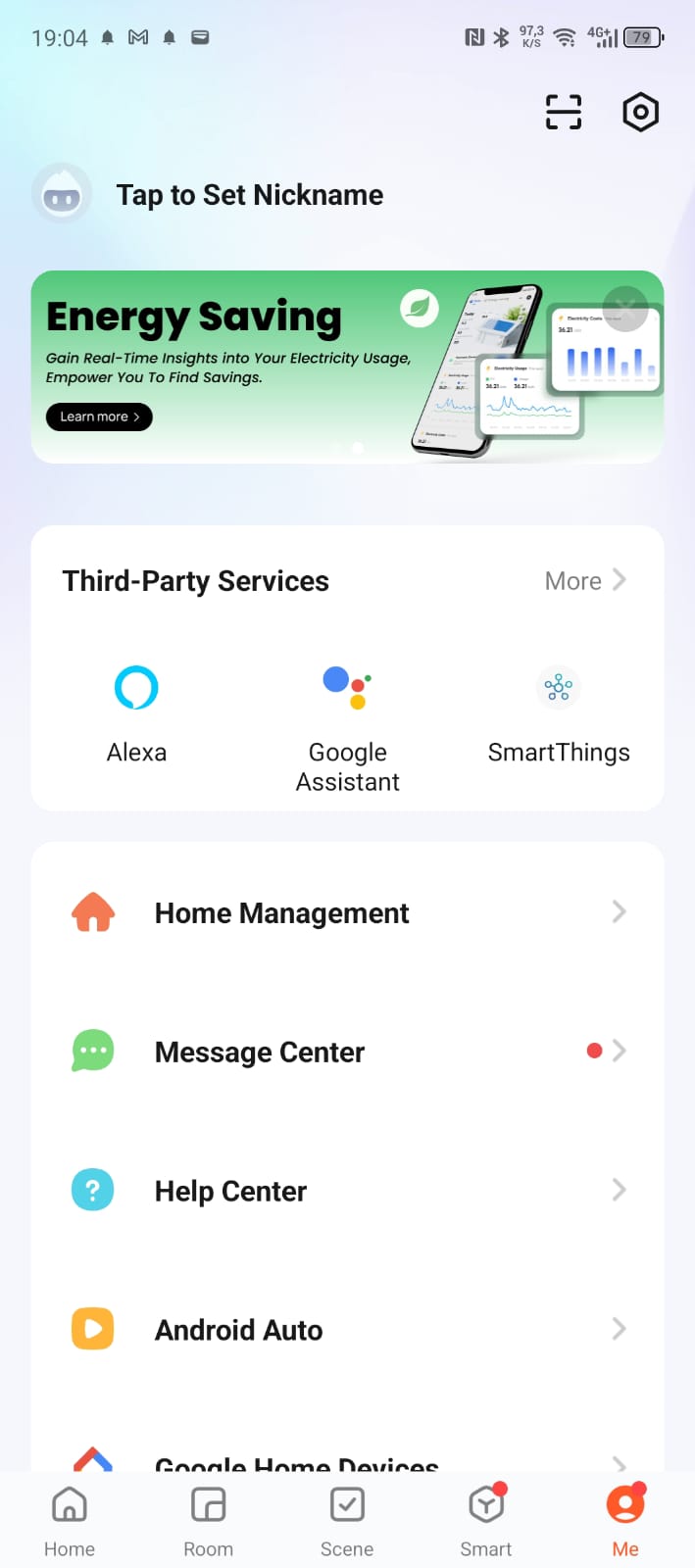
3. Create a home and name your home Home Name and save by clicking Save on the top right

4. Click on Add Member
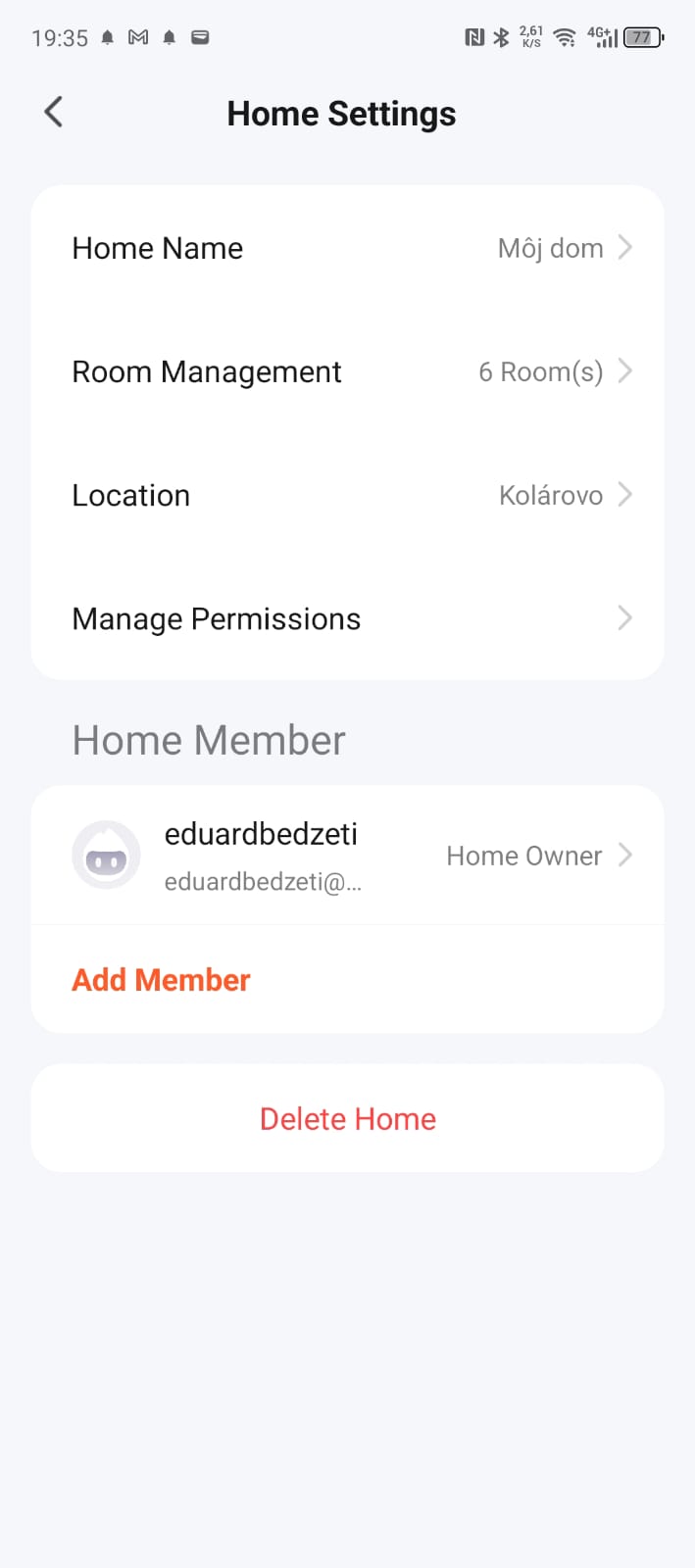
5. Click on Role: Common Member
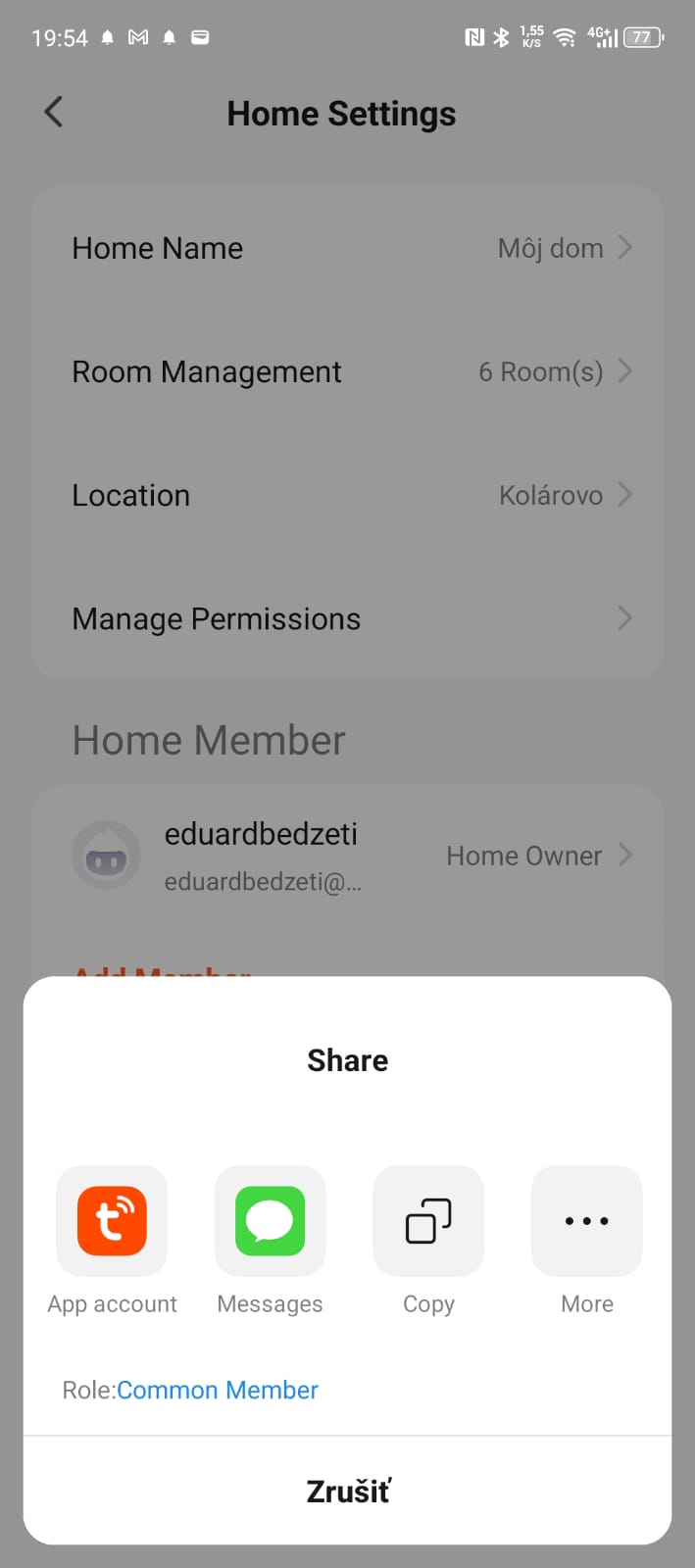
6. Click and check the Administrator box
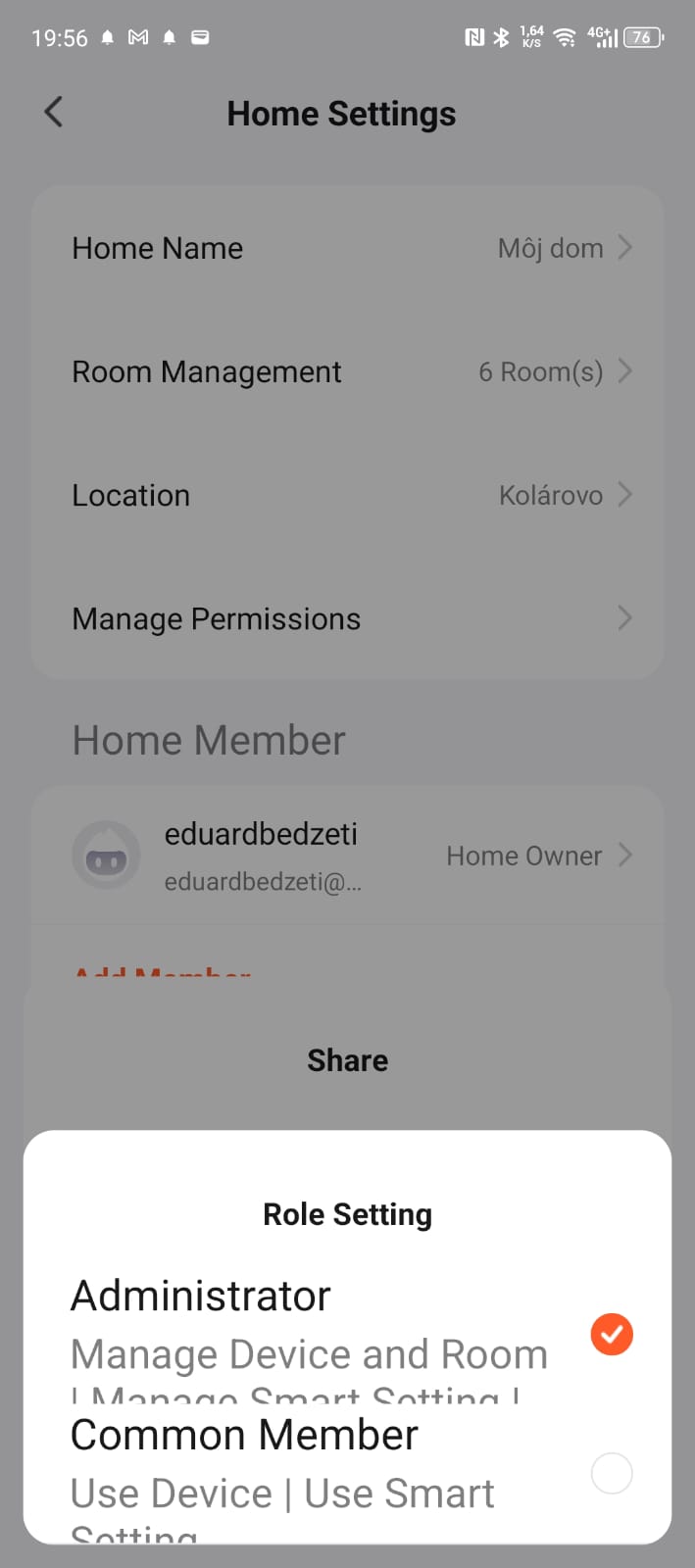
7. If you have changed a common member to Administrator - Role: Administrator , then click Copy.
Copy the Invitation code and paste it as a text into a message and send a text message to the phone number given on the website www.smart-box.sk , or to the e-mail: info@smart-box.sk and contact us.