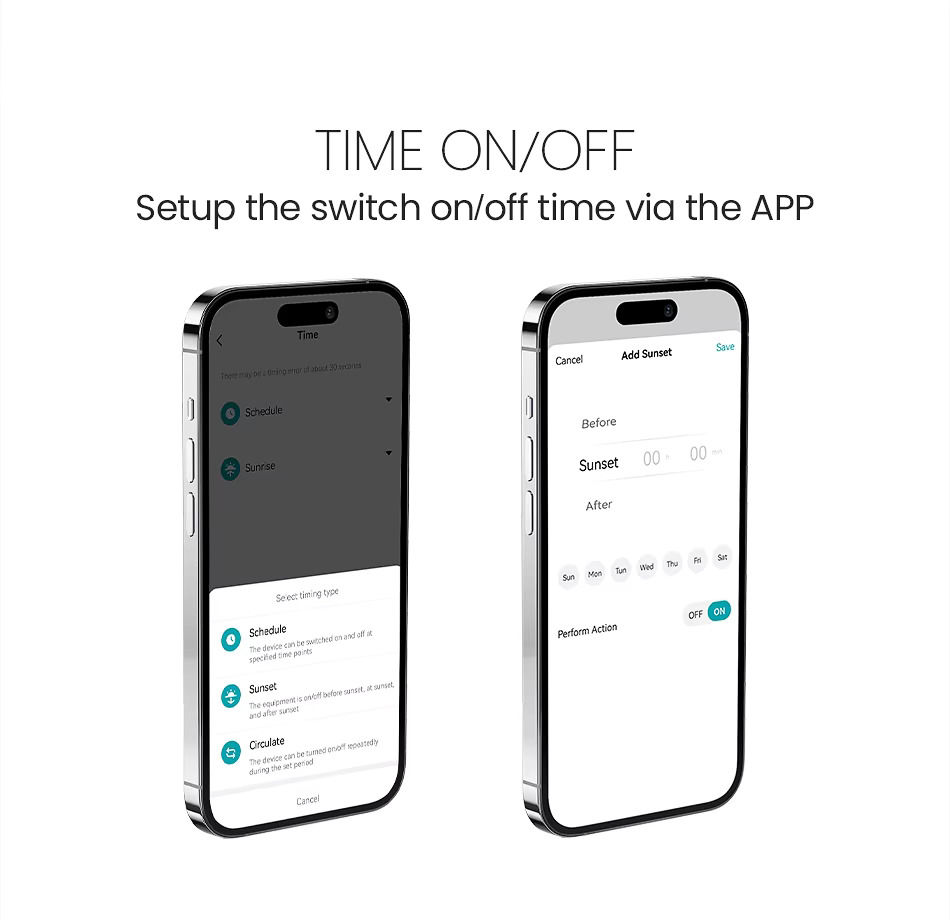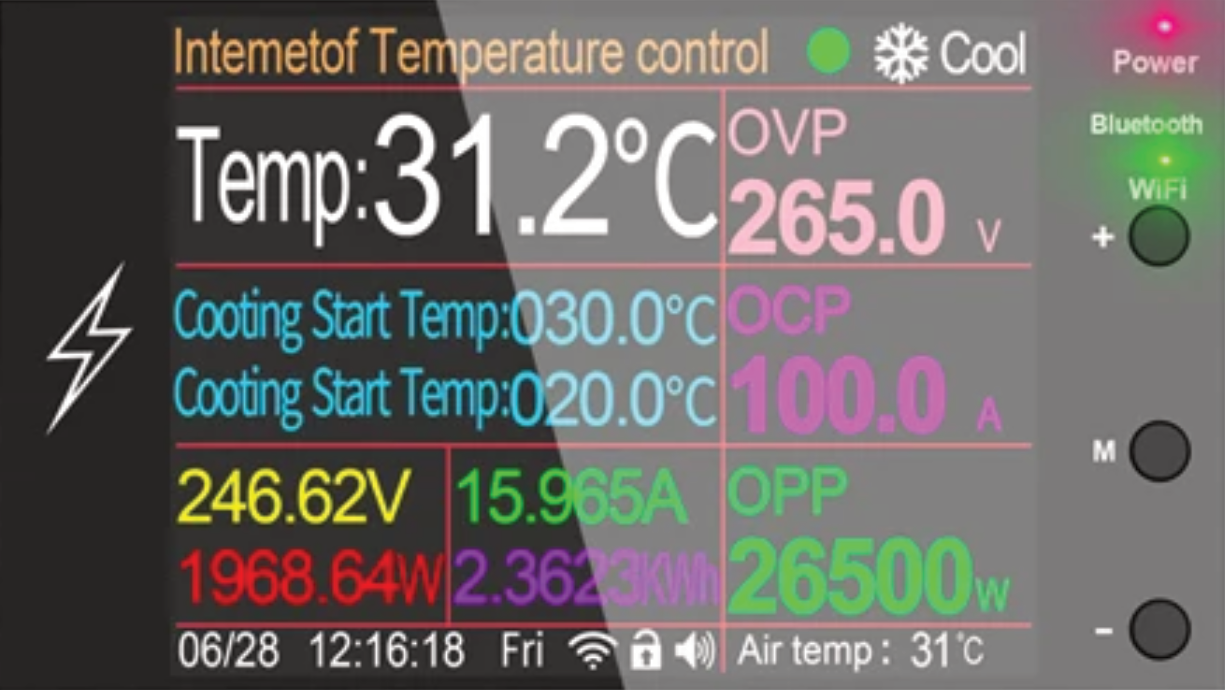
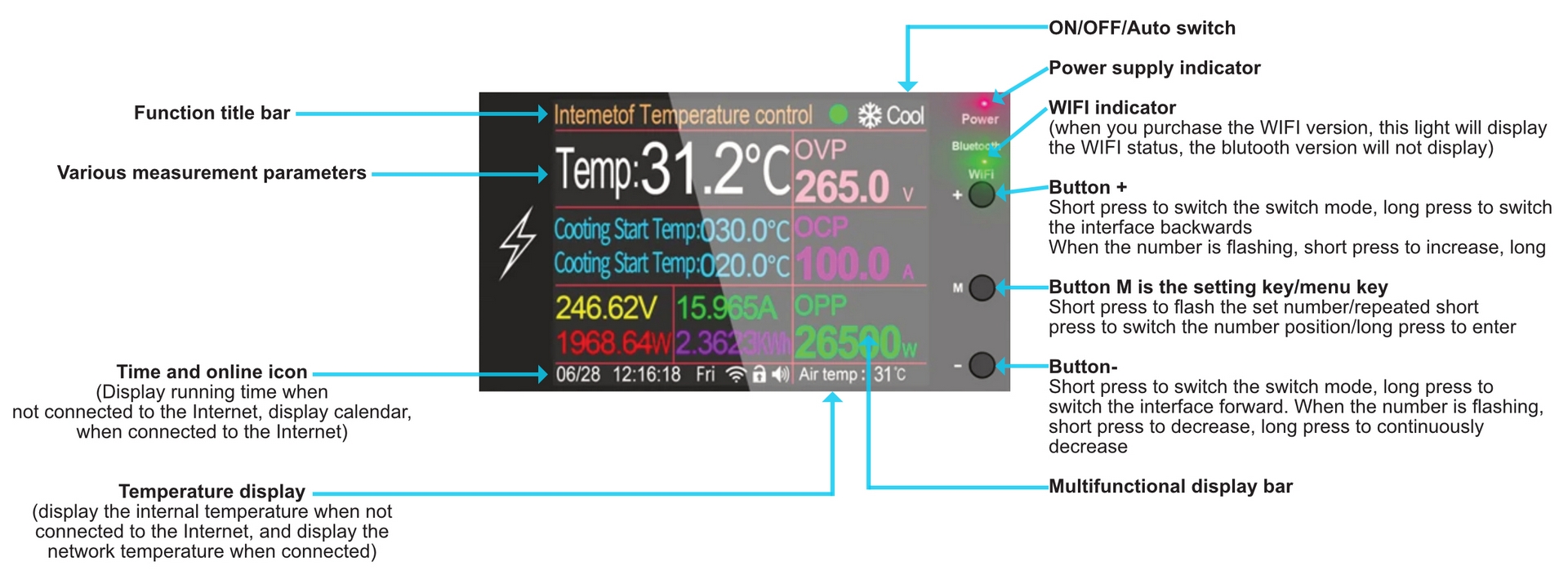
Press and hold the Mbutton for a long time to enter the background settings
1. Please search for "Smart life" or "Tuya" app in Google Play or Apple Store
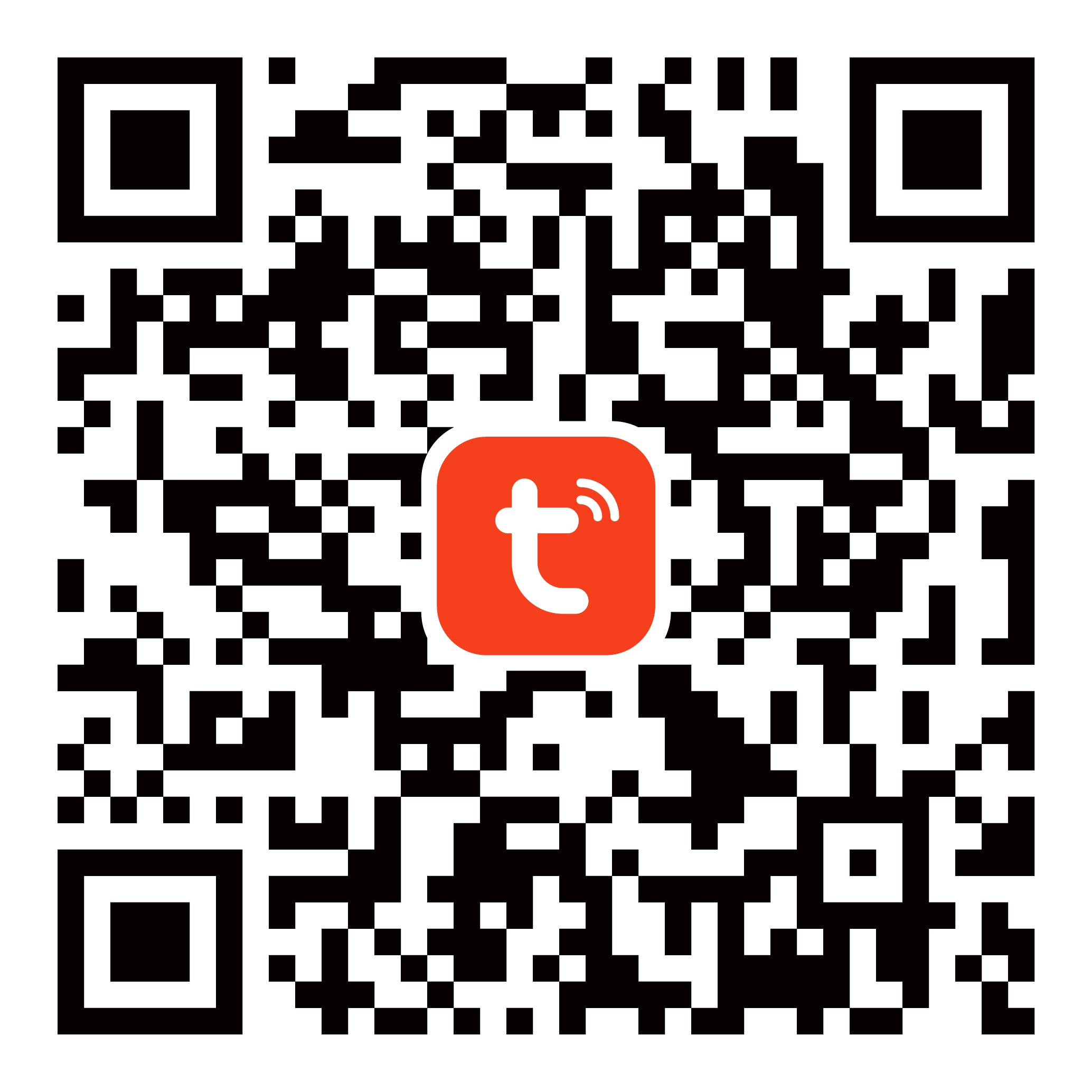
2. Check on the mobile phone if the WIFI signal strength is at least 60 % in the place where the control unit is connected
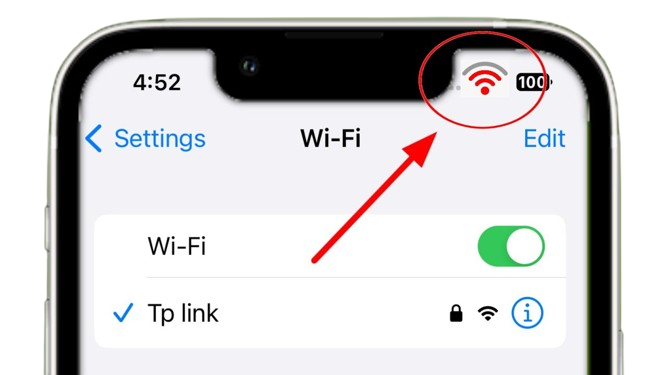
3. If you see a QR code on the device's display, the device is waiting to be paired with the Tuya Smart or Smart Life app.

4. If the QR code does not appear on the device display:
Press and hold the M button for a long time to enter the background settings

4.1 IN THE SETTINGS MENU
Using the M button - 12 x click on it up to field number 12. Wi-FI Device Reset and confirm with the + button
If you see a QR code on the device's display, the device is waiting to be paired with the Tuya Smart or Smart Life app.

5. Please download the "Tuya or smart life" software from google play or iphone APP store
6. Device input power, When the device power on, device enter into the status of waiting for WIFI distribution network and the WIFI led will flash is interval. its means meter enter into the status ofwaiting for WIFI distribution network
7. Open the "smart life" app, Add device: Please check firstly that your telephone have connected the available WIFI network, then click "add device " button
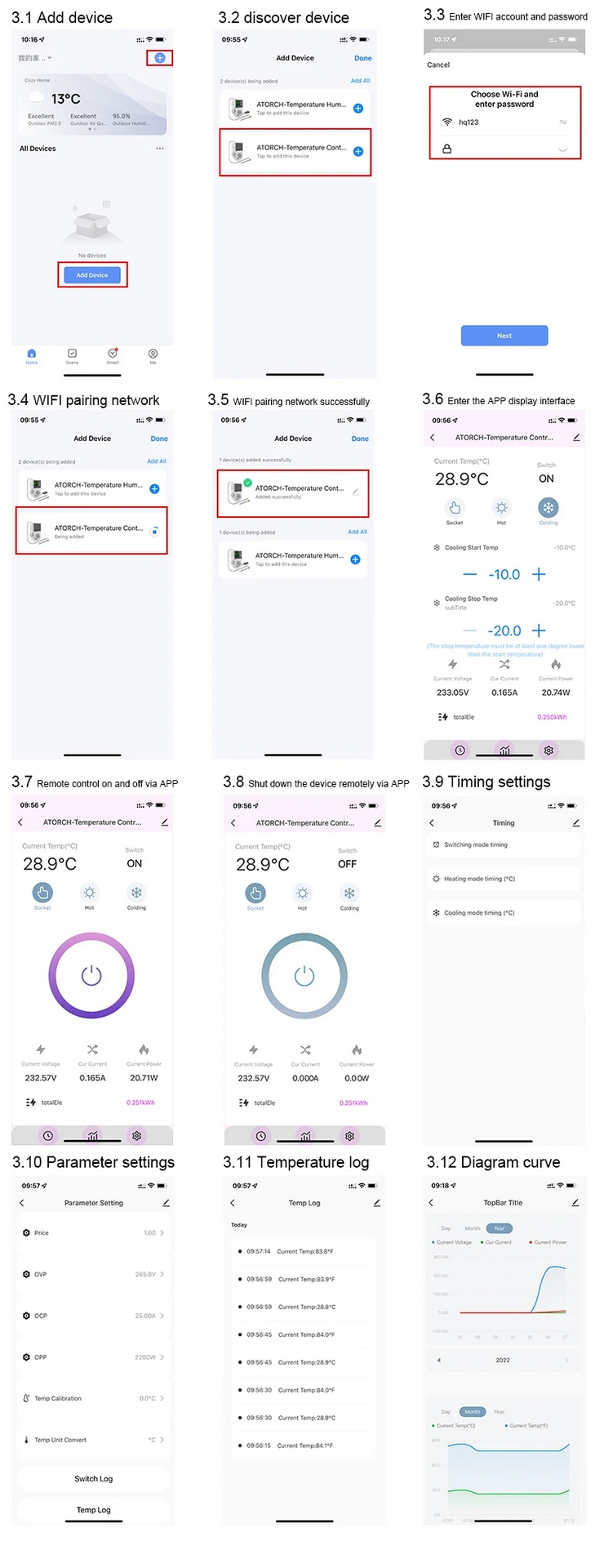
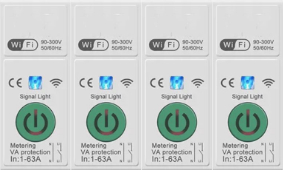
GETTING THE DEVICE UP AND RUNNING
8. Make sure you have WiFi and Bluetooth enabled on your mobile phone. Long press the button on the electronic circuit breaker.
The LED indicator on the button will start flashing.
9. Open the Tuya app and click on + (Add new device). Hold for a moment, if the device does not appear in the menu by itself, then click on Other WiFi devices.
10. Enter the WiFi name and password for your WiFi network. The WiFi network must be 2.4GHz.
11. Wait for the device to be added to the app.